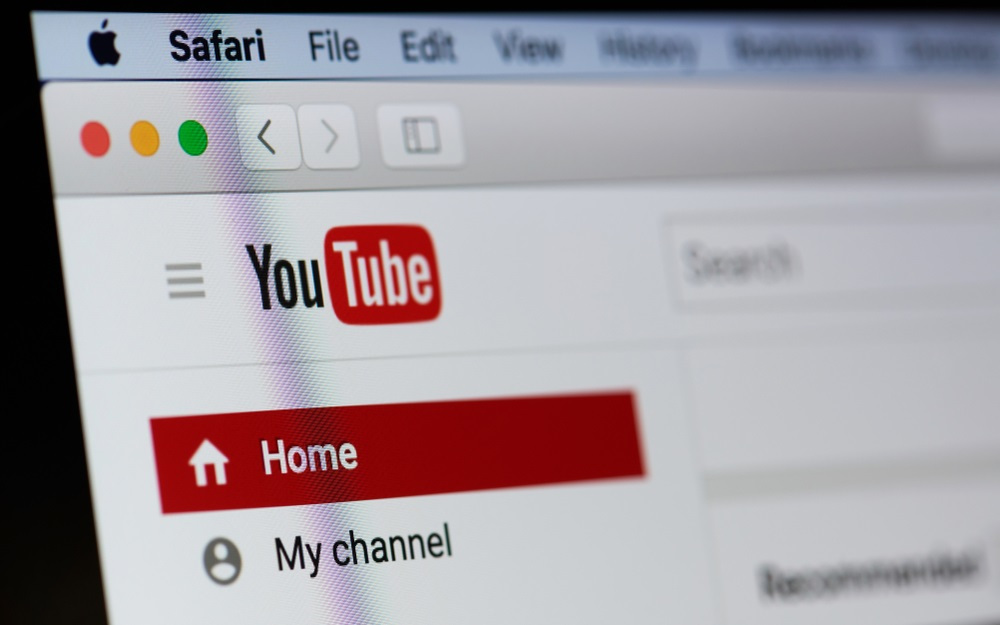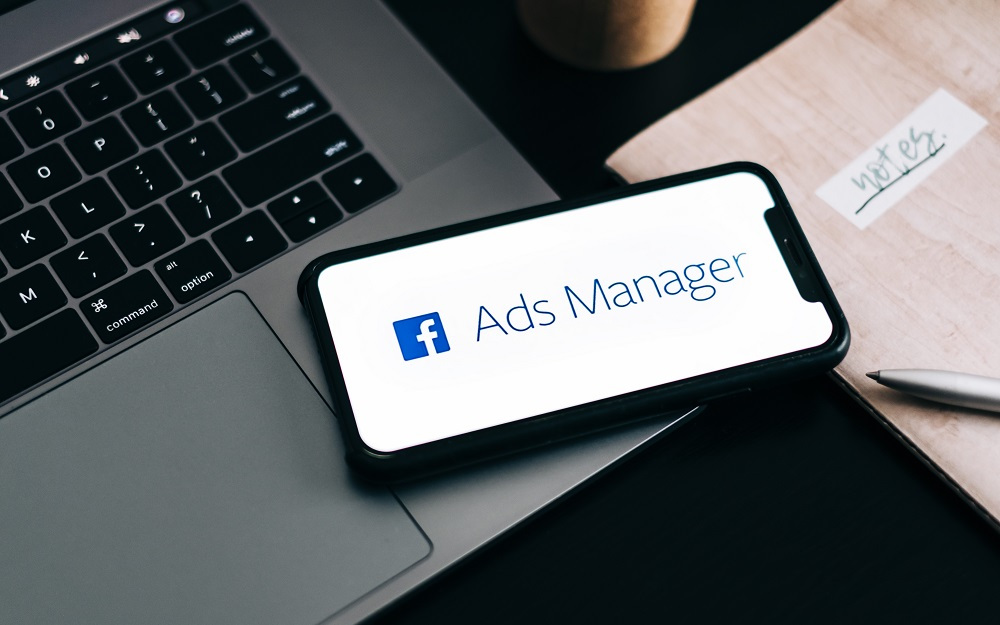Changing a YouTube channel’s URL can help establish a consistent brand identity and make it easier for viewers to find and remember a creator’s channel. Custom URLs are a concise and customized web address that reflects a channel’s branding or content and can be shared off of YouTube to advertise a channel. They provide an easy-to-remember link to a YouTube channel, replacing the standard numerical URL with a bespoke keyword or phrase.
To set a new custom URL, a YouTube channel must meet specific eligibility requirements, which include a minimum subscriber count, a certain age of the channel, and the presence of a profile picture and banner image. Once these conditions are met, channel administrators can change or claim a custom URL through the YouTube Studio settings. Existing custom URLs can also be removed or modified, although there are restrictions on how frequently changes can be made.
Understanding the process to change a YouTube URL is crucial for creators looking to streamline their channel’s presence. Navigating the YouTube Studio, meeting eligibility requirements, and selecting the right custom URL are steps toward optimizing a channel’s branding strategy.
Understanding YouTube URLs
YouTube URLs are the web addresses that direct users to specific content on the platform, such as channels and videos. Each URL is unique to its content, ensuring users find exactly what they’re looking for.
Types of YouTube URLs
YouTube URLs come in different forms, catering to the various needs of users and creators:
- Standard URLs: These are automatically assigned to a channel when it’s created. Standard YouTube URLs typically contain a random sequence of numbers and letters.
- Custom URLs (also known as Vanity URLs): A custom URL is a concise, easy-to-remember web address that links directly to a YouTube channel. They often include the channel’s name or other relevant branding, making them a desirable feature for channel owners. To obtain a custom URL, a channel must meet certain eligibility requirements which, when satisfied, allows the owner to create a new custom URL.
- Legacy URLs: These were offered to channels before updated policies took place. Legacy URLs are no longer issued but are still operational for channels that have them.
- Redirect URLs: In some cases, YouTube provides URLs that redirect to a channel, usually as a simplified shortcut or an older URL pattern that’s been updated.
Each type of URL serves a purpose, from simply indicating a resource on YouTube to reinforcing a channel’s brand identity. With the custom URL, creators can promote their channel more effectively since viewers can remember and revisit the page with ease.
Eligibility for a Custom YouTube URL
Before setting a custom YouTube URL for a channel, one must meet specific eligibility criteria put forth by YouTube. These requirements are designed to ensure that the channel has established a presence on the platform and adheres to certain standards.
Subscribers and Other Requirements
Subscriber Count: The channel must have at least 100 subscribers.
Account Age: The YouTube channel should be at least 30 days old.
Channel Art: It is mandatory for the account to have uploaded channel art.
Profile Picture: Having an uploaded profile picture is also a requirement for eligibility.
Meeting these conditions allows a YouTube channel owner to claim a custom URL, which aligns the channel with a unique and recognizable web address that reflects the branding or content of the channel.
Check Eligibility in YouTube Studio
To verify if a channel is eligible for a custom URL:
- Go to YouTube Studio.
- Click on Customization located on the left-hand side menu.
- Select the Basic info tab.
Here, YouTube will notify the account owner if their channel has passed the eligibility requirements. If eligible, instructions will be provided on how to claim the custom URL.
Navigating YouTube Studio for URL Change
To change your YouTube channel’s URL, one needs to navigate YouTube Studio’s various settings where the option for customization, including the custom URL box, is located.
Accessing YouTube Studio Settings
Users must first sign in to their YouTube account and then access YouTube Studio. Once inside YouTube Studio, the next step is to find the settings menu. This can often be found on the left-hand side where various options for channel management are displayed. Users should look for the ‘Customization’ tab, which provides options for modifying their channel’s appearance and features.
Locating the Custom URL Box
Within the Customization settings, users must navigate to the ‘Basic Info’ tab. Here, they’ll discover the ‘Custom URL’ box, which is pivotal in the process of changing the channel’s URL. This section allows users with eligible channels to set or adjust their custom URL. It should be noted that certain requirements must be met before a custom URL can be created or altered, including channel subscriber count and account age.
Leveraging YouTube URLs for Growth
Effective use of a YouTube URL can significantly aid in channel growth. It provides an easy-to-remember link that can enhance branding and ensure consistency across marketing channels.
Social Media and Cross-Promotion
Customizing the YouTube URL to match a channel’s name or content focus is crucial. They should align the URL with their channel’s brand to create coherence across different social media platforms. This makes it easier for an audience to find the channel and enhances the likelihood of cross-platform promotion. For example, by using the same handle across platforms, an audience on Twitter or Facebook can easily transfer to the channel’s YouTube page.
Utilizing Analytics for Insight
YouTube analytics serve as a powerful tool for understanding the impact of a custom URL. Content creators should closely monitor traffic sources, including direct searches that can indicate brand recognition. Analyzing viewer behavior and referral sources helps in assessing whether the custom URL is boosting SEO efforts and driving viewer engagement. This insight allows creators to make data-driven decisions to further refine their growth strategies.
Best Practices for YouTube URLs
When setting up a YouTube channel, it’s crucial to choose a URL that not only reflects the brand but is also optimized for search engines to easily find and rank the content.
SEO Optimization of Your Channel
The URL of a YouTube channel plays a critical role in search engine optimization (SEO). It helps search engines understand the content and topic of the channel. The experts recommend incorporating relevant keywords into the URL that align with the channel’s core content and focus. This improves the visibility of the channel on search engines when users search for those keywords.
- Select a URL that accurately represents the content of the channel.
- Incorporate target keywords for better alignment with SEO strategies.
For example, if a channel specializes in cooking tutorials, the URL should include words like “cooking,” “recipes,” or “tutorial” to enhance SEO.
Maintaining a Consistent Brand
A YouTube channel’s URL is a part of its overall branding. Therefore, it should be consistent with the brand name and identity used across all other online platforms. This consistency helps viewers remember and return to the channel, reinforcing brand recognition and trust.
- Ensure the URL matches the brand name to maintain consistency.
- Keep the web address simple, memorable, and easy to type.
For instance, a brand named “EcoFriendlyHome” might use a URL like “youtube.com/EcoFriendlyHome,” which directly reflects the brand’s name and focus area.
Troubleshooting Custom URL Issues
When a content creator encounters problems with setting up or modifying their custom YouTube URL, it is often due to constraints set by the platform or availability issues. Addressing these is essential for maintaining a consistent brand presence and facilitating easier access for viewers.
Addressing Custom URL Constraints
Eligibility Requirements: To acquire a custom YouTube URL, the channel must meet specific criteria. These include having at least 100 subscribers, being at least 30 days old, and having an uploaded photo as a channel icon and channel art.
- Subscribers and Age Minimums: Channels must reach the minimum threshold of subscribers and exist for the required period. If recently passing these milestones, one may need to wait a few days before the custom URL option appears in channel settings.
- Channel Icon and Art: A Google account must have an updated profile picture and banner image. These elements contribute to the eligibility for a custom URL and should be checked for compliance.
Resolving Availability Issues
Custom URL Unavailability: If a chosen custom URL is unavailable, it may be due to another channel already claiming it or the URL not being released back into the pool of available options after prior use.
- Try Variations: Creators should attempt different variations or add extra words or numbers to the desired URL to find an available option that is still representative.
- Check for Release: Even after a channel’s deletion or a URL change, YouTube holds the custom URL for a period before it becomes available again. Regularly checking back for its availability is key.
Linkage to a Google Account: Each YouTube channel is linked to a Google account, which means changes to the custom URL may be influenced by the settings or status of the associated Google account.
- Account Status: The status of the connected Google account can affect custom URL availability. Creators should ensure their Google accounts are in good standing and all necessary information is up to date.
Technical Aspects of URL Changes
When one seeks to change their YouTube URL, understanding the technical nuances is crucial. They need to be aware of the processes involved, particularly regarding redirects and existing content, to ensure a smooth transition.
Dealing with Redirects after URL Change
Once a YouTube URL is changed, it’s important to manage redirects properly. A redirect automatically sends viewers from the old URL to the new one. If the user has an existing custom URL, they should note that YouTube automatically handles the redirection for a certain period post-change. This means that the thumbnails and other associated basic info that appear on shared links will also update to reflect the new URL.
Understanding the Impact on Existing Content
Changing a YouTube URL does not directly affect the content hosted on the channel. However, one must consider how external references to their channel are addressed. If the URL is widely circulated or embedded outside of YouTube, those links may need manual updating. The existing content, particularly if it refers to or displays the old URL, potentially requires edits to maintain consistency and reduce viewer confusion.
Frequently Asked Questions
In this section, readers will find pertinent details on managing and understanding their YouTube channel URLs. The following frequently asked questions cover the essentials on acquiring and handling custom YouTube URLs.